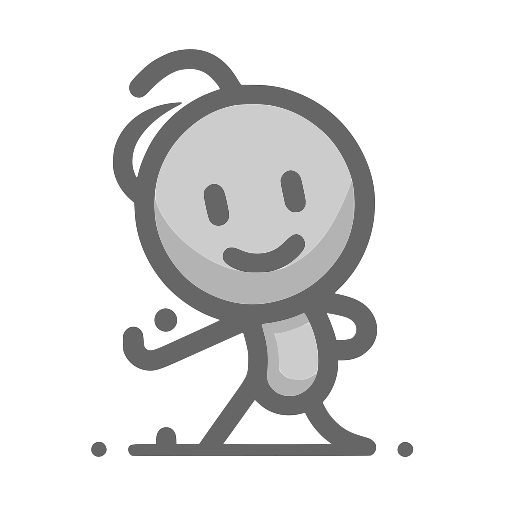Tailwind CSS 簡介
2025年3月4日大约 3 分鐘
📌 學習內容
🚀 Tailwind CSS 入門(使用 CDN)
📌 課程目標
- 了解 Tailwind CSS 是什麼
- 使用 CDN 快速載入 Tailwind CSS
- 學習 Tailwind 的基本概念與實作
1️⃣ 什麼是 Tailwind CSS?
📌 Tailwind CSS 簡介
Tailwind CSS 是一款 功能導向(Utility-First) 的 CSS 框架,透過「類別(class)」來控制樣式,讓開發者更快地設計頁面。
✨ 為什麼要用 Tailwind CSS?
✅ 無需寫額外 CSS,直接用 class 調整樣式
✅ 靈活性高,不像 Bootstrap 需要遵循預設樣式
✅ 適用於開發者,與 JavaScript 框架(React, Vue)搭配良好
2️⃣ 使用 CDN 載入 Tailwind
📌 最簡單的 Tailwind 設置
你可以直接透過 CDN 方式載入 Tailwind,而無需額外安裝:
📌 範例:載入 Tailwind
<!DOCTYPE html>
<html lang="zh-TW">
<head>
<meta charset="UTF-8">
<meta name="viewport" content="width=device-width, initial-scale=1.0">
<title>Tailwind CSS CDN</title>
<script src="https://cdn.tailwindcss.com"></script>
</head>
<body>
<h1 class="text-3xl font-bold text-blue-500 text-center mt-10">
你好,Tailwind CSS! 🎉
</h1>
</body>
</html>✅ 無需安裝,打開瀏覽器就能用!
3️⃣ 常見的 Utility Classes
Tailwind CSS 透過**類別(class)**來快速修改樣式,例如:
📌 文字樣式
<p class="text-xl font-bold text-gray-700">這是一個大標題</p>| 類別 | 功能 |
|---|---|
text-xl | 設定文字大小 |
font-bold | 加粗字體 |
text-gray-700 | 文字顏色 |
📌 內外邊距(Spacing)
<div class="p-4 m-6 bg-blue-200">
我有內距 `p-4` 和外距 `m-6`
</div>| 類別 | 功能 |
|---|---|
p-4 | 內距(padding: 1rem) |
m-6 | 外距(margin: 1.5rem) |
px-8 | 左右內距 |
📌 按鈕樣式
<button class="bg-blue-500 hover:bg-blue-700 text-white font-bold py-2 px-4 rounded">
點我!
</button>| 類別 | 功能 |
|---|---|
bg-blue-500 | 設定背景顏色 |
hover:bg-blue-700 | 滑鼠懸停時變色 |
py-2 px-4 | 設定內距 |
rounded | 圓角按鈕 |
4️⃣ 版面配置與 Flexbox/Grid
📌 使用 Flexbox
<div class="flex justify-center items-center h-40 bg-gray-200">
<p class="text-lg">我是 Flex 置中的內容</p>
</div>| 類別 | 功能 |
|---|---|
flex | 啟用 Flexbox |
justify-center | 水平置中 |
items-center | 垂直置中 |
h-40 | 設定高度 |
📌 使用 Grid
<div class="grid grid-cols-3 gap-4">
<div class="bg-red-300 p-5">1</div>
<div class="bg-green-300 p-5">2</div>
<div class="bg-blue-300 p-5">3</div>
</div>| 類別 | 功能 |
|---|---|
grid | 啟用 Grid 佈局 |
grid-cols-3 | 三欄式版面 |
gap-4 | 設定格子間距 |
5️⃣ 實作練習:建立簡單的頁面
💡 任務:建立一個簡單的個人卡片
目標:
- 顯示個人頭像
- 顯示名稱、職稱
- 按鈕(按下後變色)
📌 範例程式碼
<!DOCTYPE html>
<html lang="zh-TW">
<head>
<meta charset="UTF-8">
<meta name="viewport" content="width=device-width, initial-scale=1.0">
<title>Tailwind Card</title>
<script src="https://cdn.tailwindcss.com"></script>
</head>
<body class="flex justify-center items-center h-screen bg-gray-100">
<div class="bg-white p-6 rounded-lg shadow-lg text-center">
<img src="https://via.placeholder.com/100" class="rounded-full mx-auto mb-4">
<h2 class="text-2xl font-semibold">小明</h2>
<p class="text-gray-600">前端工程師</p>
<button class="bg-blue-500 hover:bg-blue-700 text-white font-bold py-2 px-4 rounded mt-4">
追蹤我
</button>
</div>
</body>
</html>6️⃣ 實作練習
設計一個響應式 Section:
✅ 使用 flex 或 grid 排版
✅ 在不同螢幕尺寸下自適應
進階學習資源:
實用工具:
- Tailwind Play (線上編輯器)
- Tailwind CSS 套件 (社區資源整理)