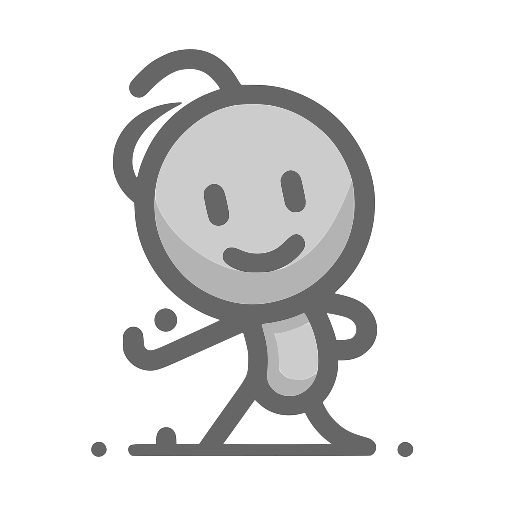Octave Software
Octave Software
GNU Octave is a cross-platform free software, which can be used on GNU/Linux, macOS, BSD, and Windows environments. Its syntax is identical to MATLAB, offering high compatibility, such that most programs written for MATLAB can run on GNU Octave with little or no modification. Octave also provides numerous extensions, equivalent to MATLAB's toolboxes, making it very convenient. I highly recommend that students download and try it out.
MATLAB
MATLAB is a matrix-oriented numerical computing software that offers many additional toolboxes for various fields. Additionally, it has a companion software called Simulink, which provides a visual development and simulation environment, often used for system simulations. Since MATLAB is commercial software, it might be expensive for students. Hence, besides using the experimental teaching environment provided by schools, students can also use the free software recommended by teachers.
FreeMat
FreeMat is another cross-platform free software with high compatibility with MATLAB. However, there has been a lack of updates in recent years. A notable feature is the provision of interfaces to connect with C/Fortran. If the computational requirements are not too high, it is another free software worth considering.
Scilab
Scilab is also cross-platform free software, with syntax similar to MATLAB, though there are some differences. It offers a tool to convert MATLAB script files. Scilab comes with a graphical toolbox called Xcos, similar to MATLAB's Simulink, providing a visual development and simulation environment.
The following experiments are primarily tested on GNU Octave. First, you need to install Octave, which can be downloaded from the official website. For Windows systems, download and run the installer; for Ubuntu systems, you can install it directly using the following command:
sudo apt install octave
Octave has both graphical and text interfaces. Typically, after installation, running the octave command will automatically open the graphical interface as shown in the image below:
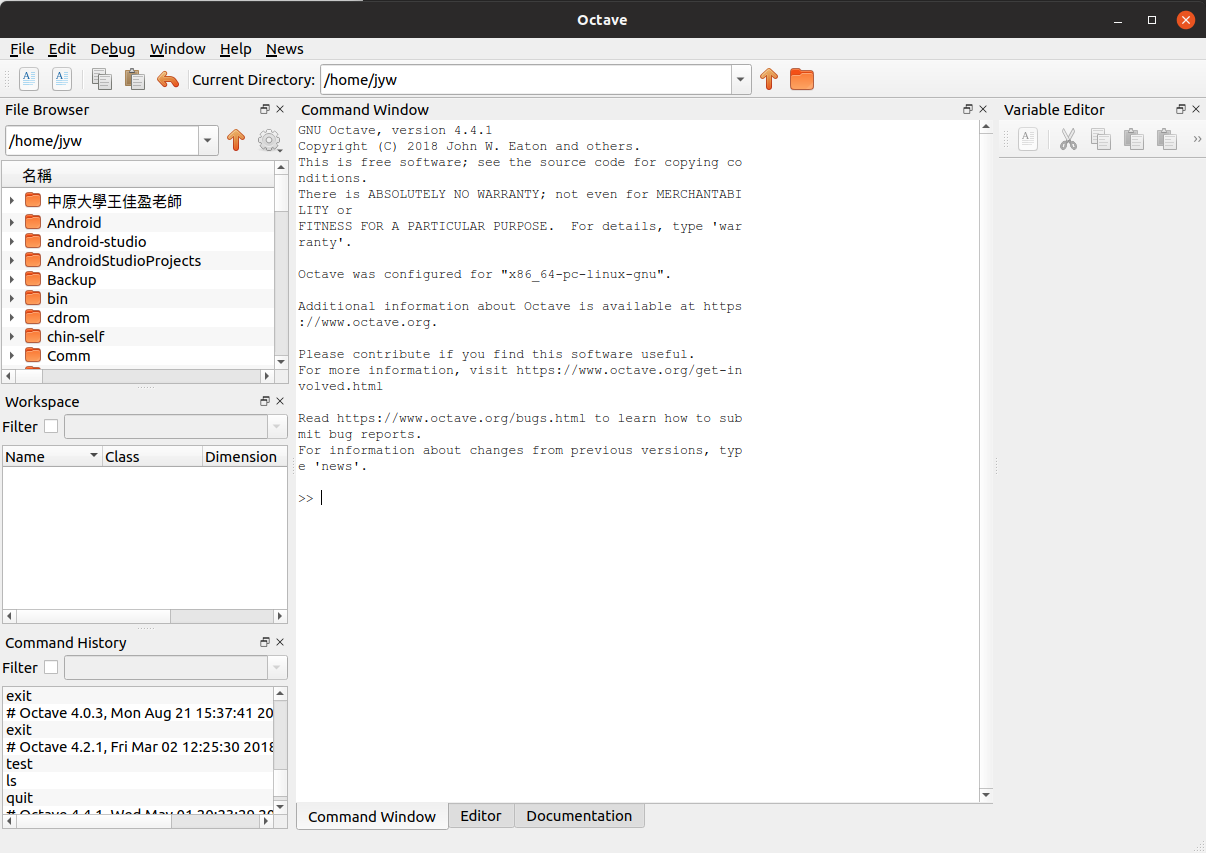
Depending on the installed version and settings, it might also open in a text interface as shown below:
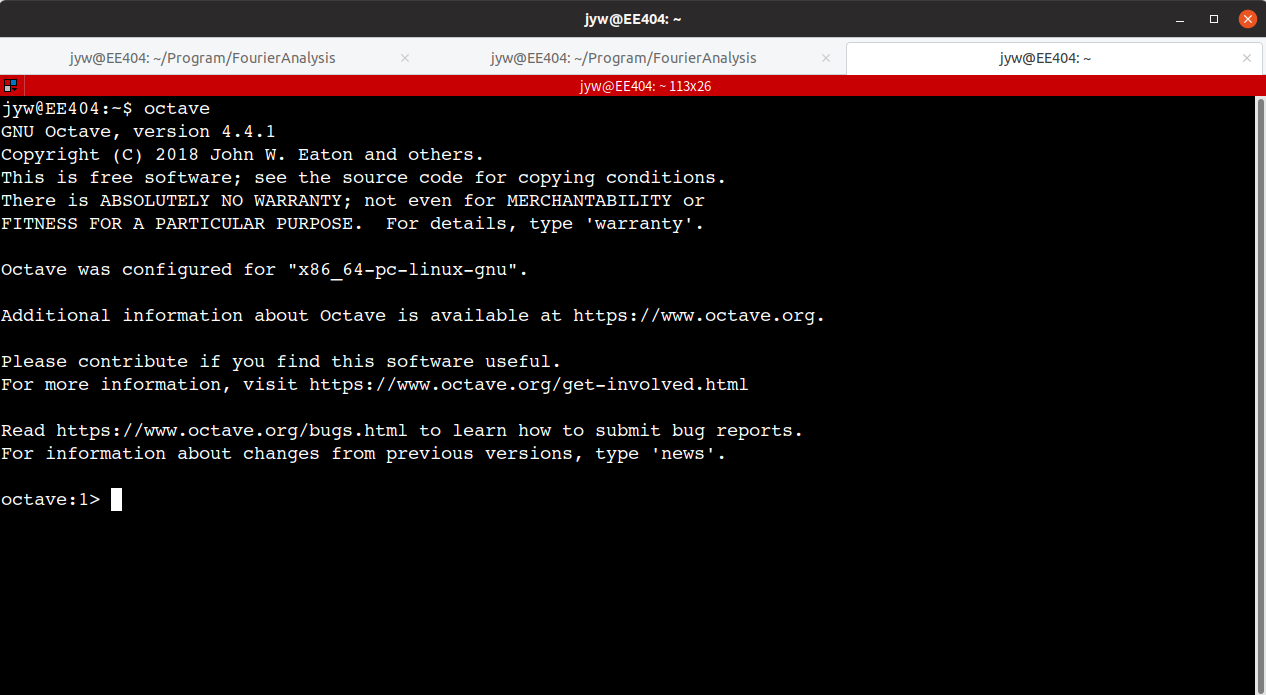
Exercise 1
Please practice installing the Octave software and try running Octave to check if the installation is correct and without errors.